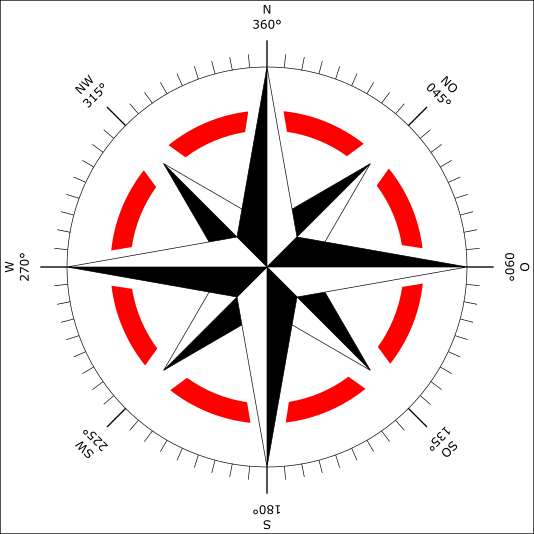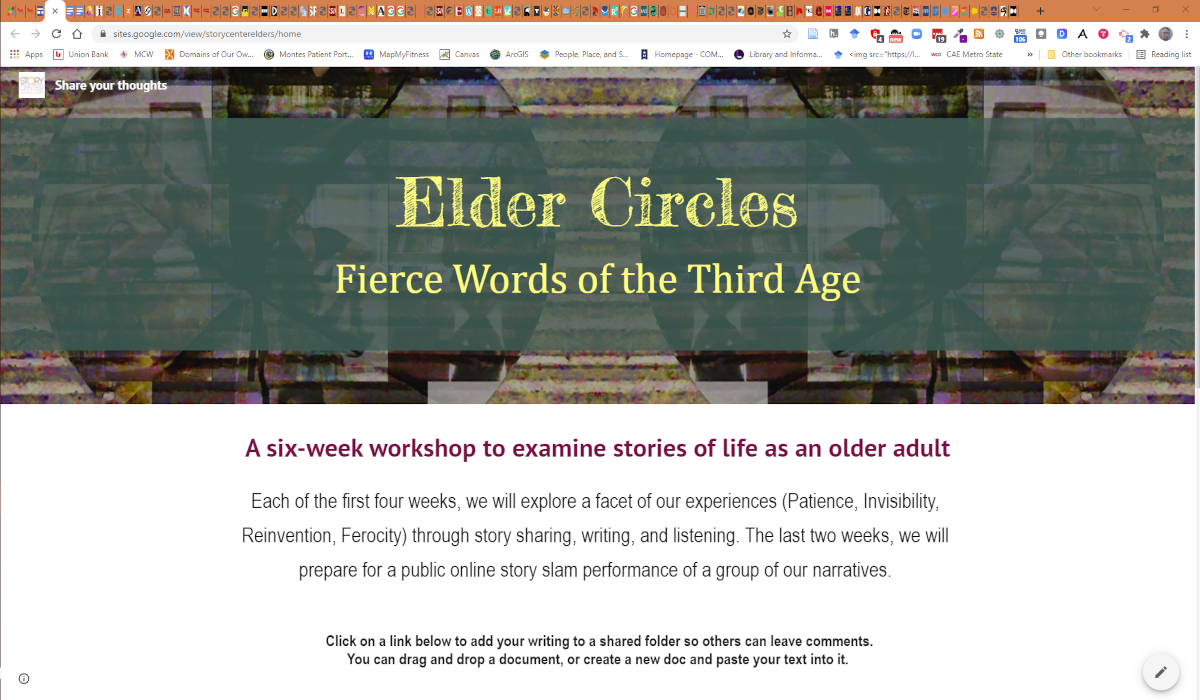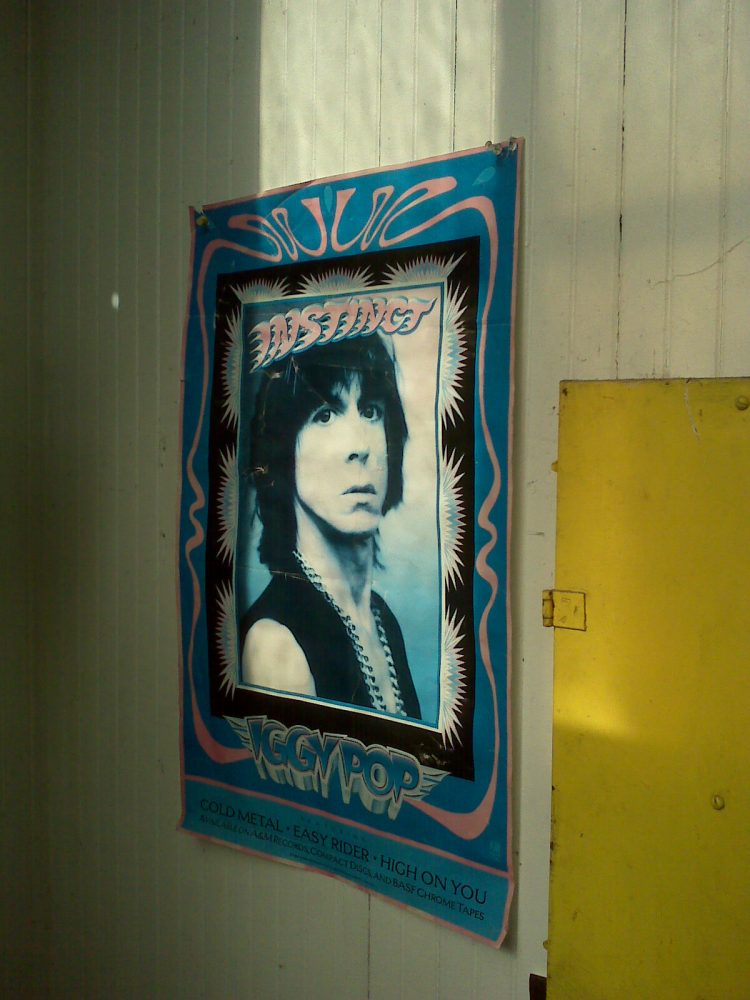I spent my first week of western106 setting up a blog, connecting it to the western106 site, dusting off my Google+, Twitter and Soundcloud accounts and liking and following the cowpunchers I ran across. Week two I made some Daily Creates, tried posting them in the appropriate places and cross promoting them with social media. I got some great feedback on my rattlesnake gif! I think it’s humorous that the snake swells up and then, instead of striking, sticks it’s tongue out. Maybe I’ve spent too much time in the sun. This week I posted a video mashup I made to explain what the heck scientific glassblowing is and why anyone would care. That’s where the wheels came off. I sent the link to several people and no one can enjoy my video. It works fine in Chrome, there is no sound in Opera and Firefox, and Explorer…
So I went back to western106 webpage: “Can you embed media in your blog posts– it is always better to have your videos, images, audio in the context of your writing, not something you have to link out to see (WordPress users can see tips in the ds106 Handbook on embedding media). Try it out in some test posts.”
Then I did a search on video formats for WordPress and found this:
https://www.wp101.com/10-reasons-why-you-should-never-host-your-own-videos/
10 Reasons Why You Should Never Host Your Own Videos
No Single File Format Standard for Web Video
The current HTML5 draft specification does not specify which video formats browsers should support. As a result, the major web browsers have diverged, each one supporting a different format. Internet Explorer and Safari will play H.264 (MP4) videos, but not WebM or Ogg. Firefox will play Ogg or WebM videos, but not H.264. Thankfully, Chrome will play all the major video formats, but if you want to ensure your video will play back on all the major web browsers, you’ll have to convert your video into multiple formats: .mp4, .ogv, and .webm
Now you’ve got three different video files to upload, each one potentially hundreds of megabytes in size.
(By the way, just how much bandwidth does your Internet provider allow you to use before imposing bandwidth caps? You may soon find out after you’ve uploaded several gigabytes of video files.)
Hope you like converting videos. A lot.
Most of your audience will likely watch your videos from their desktop or laptop with the benefit of a high-speed Internet connection. For those folks, you’ll want to deliver a large, HD-quality file so they can watch it full-screen if they so choose. Generally, this means a 1080p or 720p file at a high streaming bitrate (5000 – 8000 kbps).
But you’ll also want to encode a smaller, lower-resolution version for delivery to mobile devices like phones and tablets, as well as delivery to viewers with slower Internet connections.
Now you’ve got half a dozen or more individual video files for playback on all the major web browsers and devices. But how does your site know which of those files to serve to each person?
So what’s the best solution for adding video to your site?
Simply use a third-party video hosting service, then just embed your video into your WordPress post or page.
Step One: Upload your video to one of the popular, well-established video hosting services like Vimeo PRO.
Step Two: Once your video has been uploaded and is ready for viewing, copy the URL to your video. Return to your WordPress site and paste the URL into your post or page where you want the video to appear.
I have a Vimeo account, so I went to see how much Vimeo PRO costs. $200 a year! NFW!
Next week I’ll be in Albuquerque at the Southwest Pop Culture Conference and taking pictures of cow girls, cacti, mud houses and rusty trucks. If you’re in town, I’ll buy you a drink with the $200 I saved by not going PRO. If you want to watch my Glass Mashup, you’ll just have to use the Chrome browser.
http://markcorbettwilson.com/wp/?p=124